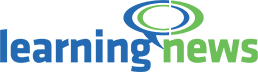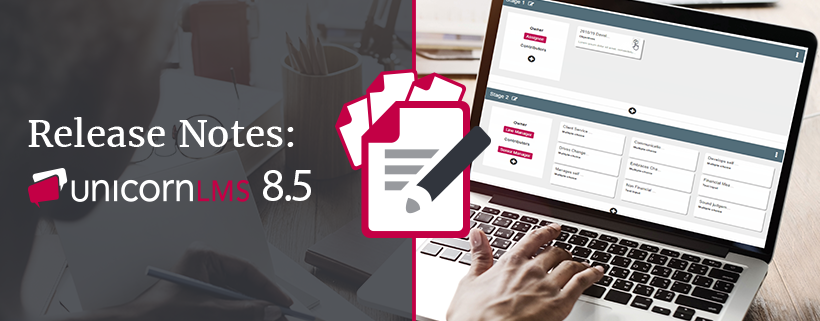Unicorn Release Note 8.5
Unicorn LMS 8.5 brings improvements to many existing features, with enhanced form functionality with new fields and email options, as well as introducing better ways to report on them. Unicorn continues to update eCreator making it even easier to design content. There have been improvements to My Team Activity for tracking Team activity progress. This release also sees the introduction of the Qualification Portlet enhancing the Qualification functionality of the LMS.
Corresponding videos will be added to Unicorn Help over the coming weeks.
Unicorn has indicated which version number each feature will be released in. To check which version your LMS is currently operating on, please refer to this Help Guide.
FORMS & WORKFLOWS
USER PROFILE FIELDS IN FORMS
The below listed fields can now be pulled in to Forms automatically from a user's profile. This makes it quick and easy to personalise a Form without having to manually enter the Users details.
- First Name
- Last Name
- Full Name
- Line Manager Name
- Job Title
- Start Date
- End Date
- Employee ID
The CPD, Objectives and Mandatory Training fields have also been moved into the User Data field grouping any fields relating to user data in one place.
You can now have the ability to include standard user profile fields when creating a Form template
How does it work?
To add the profile fields in to a Form Template, click first on the User Data field within the tools palette, click the plus icon next to the Profile Fields folder and then drag the relevant field into your layout.
The User Data field tool is also where you will find the CPD Status, Mandatory Training and Objective fields.
How do I get it?
This functionality will be available for Super Administrators when creating Form Templates. Released in 8.5. (User Data changes).
FORM VALIDATION
You can now specify when creating a Form Template who will be notified by email if the form is Withdrawn or Rejected.
New fields have also been added to the Forms Content data source to allow Administrators to report on fields that contain validation. The "Form Field Is Configured for Validation" field will show you if the field has been set for validation, returning a yes or a no. The "Form Field Validation Status" field will let you see if validation has been achieved by displaying Valid or Not Valid.
You can now specify who will be notified by email if the form is Withdrawn or Rejected
How does it work?
If there is a field that requires validation in a Form, you will be able to specify an email recipient on the Workflow tab of the Form Template for who to notify if the form is withdrawn or rejected. Click the plus icon to add a recipient. You can choose from Users in the Workflow as well as search for specific Users. To remove a recipient, click the white cross.
When you create a Report using the Forms Content data source, or when editing an existing report using this data source, you will be able to find the new fields in the Field Selection tab.
How do I get it?
The ability to specify the email recipient will be available for Super Administrators when creating Form Templates. The new reporting fields will be available to Administrators and Reporting Administrations. Released in 8.5.
ECREATOR ENHANCEMENTS
We have added some new features to eCreator. We have added the ability to undo and redo any changes that you have made to a page as you design it. This will allow you to have more control over the changes that you make to the page, and easily correct mistakes.
We have added the option to remove page numbers from an eCreator course, so that if you are using a branching scenario, users will not be confused if the page numbers are out of order. The page numbers will also not appear in the print version.
You now have the ability to undo and redo any changes that you have made to a eCreator page as you design it
How does it work?
The Undo and Redo arrows are located underneath the plus icon in the top left hand corner of the page. After making any change within the page click Undo, the change will be reversed and the icon will flash green. Click Redo to restore the change. If nothing changes on the page when you click Undo/Redo, but the icon flashes, it could be that the change is not visible, for example it could be removing animation you set on a panel.
In the Details tab of your eCreator course you will see the option to "Hide page numbers when viewing or printing the course". Tick this box to apply the feature.
How do I get it?
The functionality will be available for Administrators and Content Creators when designing eCreator pages. Released in 8.5 (Branching) and 8.5.8 (Undo/Redo).
CONTENT MANAGEMENT
RESET CHILD ACTIVITIES IN A PATHWAY
When creating a registration rule that includes resetting Users progress, you now have greater control over what should happen to the child activities within a pathway. If creating a recurring rule, you can also choose to limit the resetting to once per calendar year. This will prevent users being reset multiple times in the same calendar year.
How does it work?
On step three of the Registration Rule Wizard select "Reset Progress". There is a new option to reset "Completed activity registrations older than" and a dropdown for the time frame. If you tick "Check rule automatically" there will be an additional option to "Limit resetting to once per calendar year".
How do I get it?
The functionality will be available for Line Managers, Content Creators and Administrators when creating Registration Rules. Released in 8.5.
MY TEAM ACTIVITY DASHBOARD IMPROVEMENTS
We have further enhanced the My Team Activity Dashboard, including:
- Increased search result length when typing in activity name
- Ability to save the URL of a pre-filtered search as a bookmark
- Back button behaviour now retains previous search results
- Support for back button behaviour within your web browser to retain previous search results is one of the new improvements
How does it work?
Line Managers and Administrators can access the My Team Activity dashboard via the Menu. After completing a search, you can save the URL as a bookmark on your browser. After making a subsequent search hit the back button on your browser to return to your previous search results.
How do I get it?
The functionality will be available for Administrators and Line Managers. Released in 8.5.
EVENTS
Administrators can now override the maximum number of attendees on an Event. This will allow them to register any unexpected attendees, or to bypass the waiting list for urgent training requirements.
Administrators can now override the maximum number of attendees on an Event
How does it work?
When you go to register a User to an Event, tick the option to "Ignore the event registration limit". The LMS will still allow the Administrator to register additional Users even if the Event is full.
How do I get it?
The functionality will be available for Administrators when managing Event registrations. Released in 8.5.
REPORTS
NEW FIELDS IN ACTIVITY DETAILS DATA SOURCE
To help with reporting on content, we have added new fields to the Activity Details data source. These allow you to see a high-level registration overview of a specific Activity, including:
- No. Registrations - Number of Users registered to the Activity
- No. Complete - Number of Users who have completed the Activity
- No. Incomplete - Number of Users registered but incomplete
- No. Not Started - Number of Users registered but not started
New report fields for the Activity Details data source allows you to see a high-level registration overview
How does it work?
The new fields can be added from the Field Selection tab under the heading 'Activity Totals' when you create or edit an existing Report which uses the Activity Details data source.
How do I get it?
The functionality will be available for Administrators and Reporting Administrators. Released in 8.5.
SUPER ADMINISTRATOR FEATURES
USER SELF-REGISTRATION APPROVAL
In addition to being able to switch Self-Registration on or off on the site, you will be able to configure the feature so that any new Users will need to be approved before they can access their account. The emails sent to Users when an account is requested have been updated to reflect the improved process.
You can now define by specific person or user group of who will responsible for approval of new user accounts
How does it work?
Navigate to Site Settings and click the Self-Registration card. On this page you can enable or disable Self-Registration, turn on approvals and assign specific Users or User Groups the task of approving registration requests.
How do I get it?
The functionality will be available for Super Administrators. Released in 8.5.
QUALIFICATION ENHANCEMENTS
We've enhanced the Qualifications feature in the Unicorn LMS, with a new Qualification Plan portlet. The Qualification Plan portlet allows Users to choose qualifications they would like to work towards. Users can also easily access the activities linked to their Qualification Plans from the portlet and monitor their progress.
The Qualification Plan portlet allows Users to choose qualifications they would like to register onto and displays their ongoing progress of the qualification directly from their homepage
How does it work?
Super Administrators can create Qualifications and link related learning through the Qualifications area of the LMS. If you are a Super Administrator and don't have access to Qualifications, contact Unicorn Help to switch this on.
A User can access the Qualification Plan portlet to choose the Qualification they would like to work towards. Once selected, Users can launch the activities from their Qualification Plan and monitor their progress until the Qualification is complete.
If Qualifications are linked to a Certificate and have an expiry date, this is clearly shown on the portlet allowing the User to renew their qualification when required.
How do I get it?
The functionality will be available for Super Administrators. Released in 8.5.8.